在 MS Word 中嵌入運行 ChatGPT
VBA 代碼
Sub chatGPT()
Dim request As Object
Dim text As String, response As String, API As String, api_key As String, DisplayText As String, error_result As String
Dim startPos As Long, status_code As Long
Dim prompt As String
Dim selectedText As Range
'API Info
API = "https://api.openai.com/v1/chat/completions"
'API Key
api_key = "sk-xxxxxxxxxxxxxxxxxxxxxxx"
If api_key = "" Then
MsgBox "Error: API key is blank!"
Exit Sub
End If
' Prompt the user to select text in the document
If Selection.Type <> wdSelectionIP Then
prompt = Trim(Selection.text)
Set selectedText = Selection.Range
Else
MsgBox "Please select some text before running this macro."
Exit Sub
End If
'Cleaning
text = Replace(prompt, Chr(34), Chr(39))
text = Replace(text, vbLf, "")
text = Replace(text, vbCr, "")
text = Replace(text, vbCrLf, "")
' Remove selection
Selection.Collapse
'Create an HTTP request object
Set request = CreateObject("MSXML2.XMLHTTP")
With request
.Open "POST", API, False
.setRequestHeader "Content-Type", "application/json"
.setRequestHeader "Authorization", "Bearer " & api_key
.send "{""model"": ""gpt-3.5-turbo"", ""messages"": [{""content"":""" & text & """,""role"":""user""}]," _
& """temperature"": 1, ""top_p"": 0.7}"
status_code = .Status
response = .responseText
End With
'Extract content
If status_code = 200 Then
DisplayText = ExtractContent(response)
'Insert response text into Word document
selectedText.InsertAfter vbNewLine & DisplayText
Else
startPos = InStr(response, """message"": """) + Len("""message"": """)
endPos = InStr(startPos, response, """")
If startPos > Len("""message"": """) And endPos > startPos Then
DisplayText = Mid(response, startPos, endPos - startPos)
Else
DisplayText = ""
End If
'Insert error message into Word document
EDisplayText = "Error : " & DisplayText
selectedText.InsertAfter vbNewLine & EDisplayText
End If
'Clean up the object
Set request = Nothing
End Sub
Function ExtractContent(jsonString As String) As String
Dim startPos As Long
Dim endPos As Long
Dim Content As String
startPos = InStr(jsonString, """content"": """) + Len("""content"": """)
endPos = InStr(startPos, jsonString, "},") - 2
Content = Mid(jsonString, startPos, endPos - startPos)
Content = Trim(Replace(Content, "\""", Chr(34)))
Content = Replace(Content, vbCrLf, "")
Content = Replace(Content, vbLf, "")
Content = Replace(Content, vbCr, "")
Content = Replace(Content, "\n", vbCrLf)
If Right(Content, 1) = """" Then
Content = Left(Content, Len(Content) - 1)
End If
ExtractContent = Content
End Function如何使用VBA代碼
按Alt+F11打開 VBA 編輯器。
單擊 「插入」\「模組」 以創建新模塊。
在模組中,貼上以上VBA 代碼。
將 API 密鑰替換api_key為您的實際 API 密鑰。
如果您想使用ChatGPT-4,您可以在上面的 VBA 代碼中替換gpt-3.5-turbo為gpt-4z。
關閉 VBA 編輯器。
在「開發人員\巨集」中,設定巨集作用於「所有使用中範本和文件」
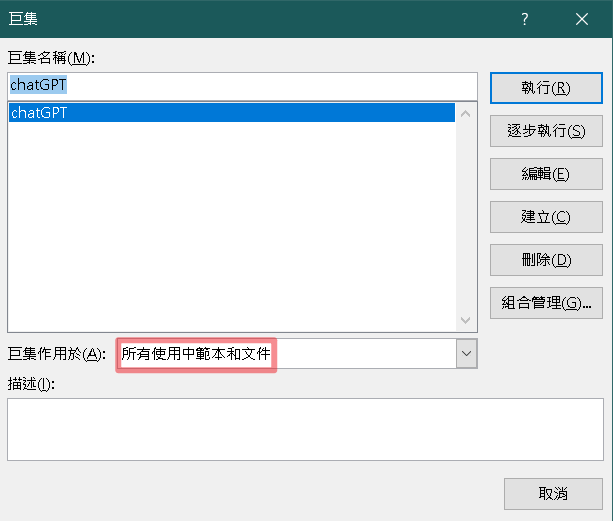
在「選項\信任中心」開啟「啟用所有巨集」。
使用時,在Word中選取要輸入ChatGPT的文字,按Alt+F8執行巨集,然後選擇ChatGPT並單擊「執行」按鈕。
加入Word功能區
右鍵菜單欄,進入「自訂功能區」
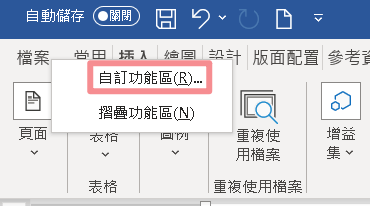
(1)在右側選「常用」,(2)再依次按下面「新增群組」、(3)「重新命名」,改名隨意,例如為「GPT」,(4)保持選中它的狀態。(5)左側選擇命令「巨集」,會見到「Project.Module1.chatGPT」,(6)按一下它,(7)再按中間的「新增」,把它加入右側的「GPT」群組中,(8)可按「重新命名」,改為「ChatGPT」,選個喜歡的圖標,(9)按「確定」完成。
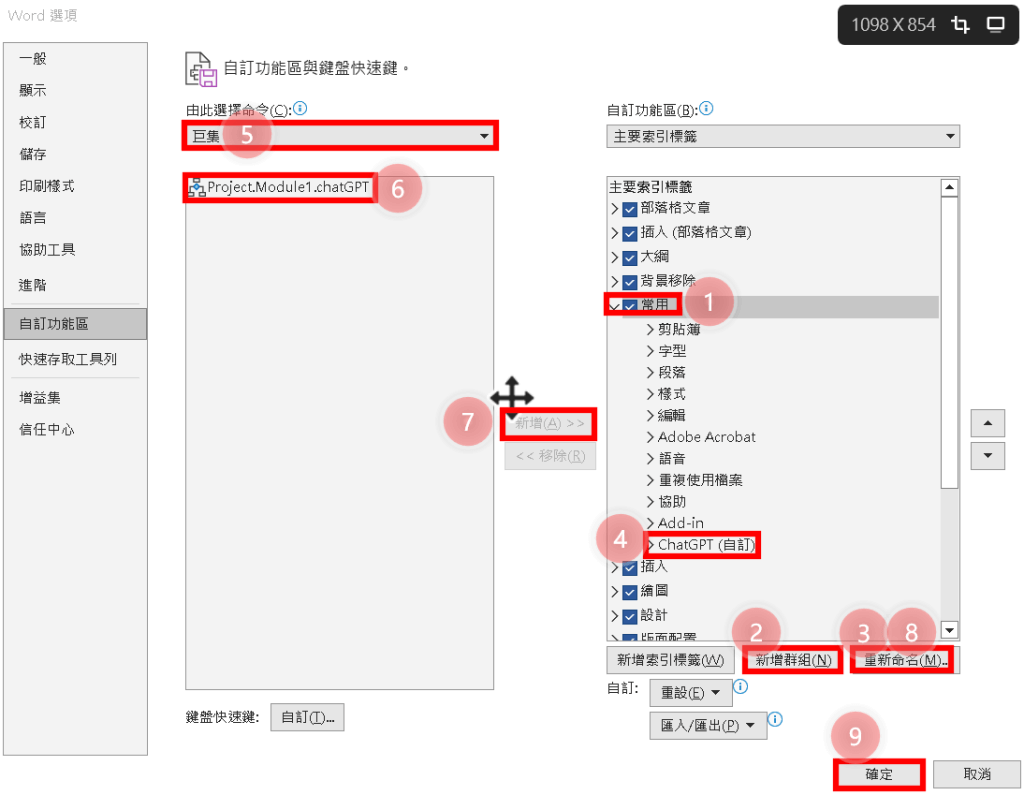
此時就可以在「常用」功能能表見到「ChatGPT」的按鈕了。結果圖:
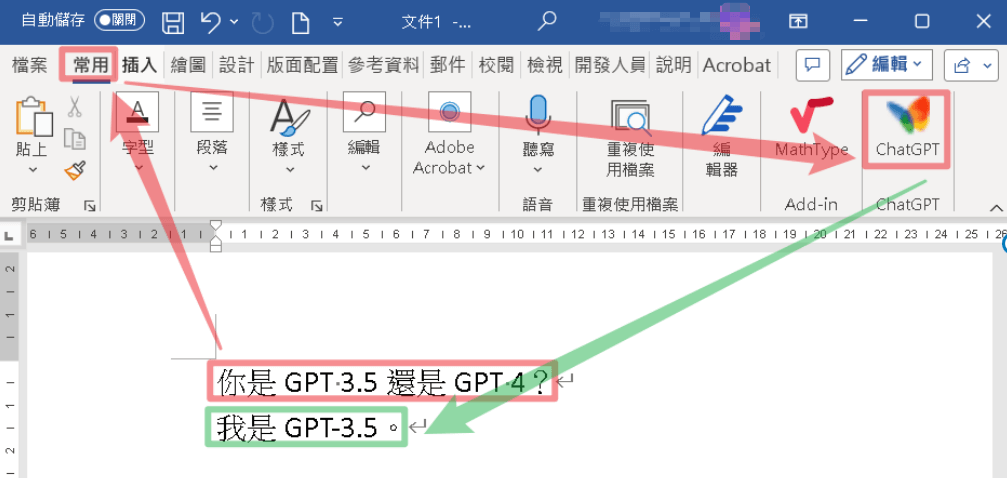
使用方法:選取要輸入ChatGPT的文字,按一下ChatGPT按鈕,回覆會出現在下一行。
如何微調 ChatGPT 輸出
在上面的VBA 代碼中,您將遇到一個temperature參數。它的範圍從 0 到 2。增加該值(例如 1.2)將產生更隨機的輸出,而減小該值(例如 0.2)將產生更集中的輸出。
排除錯誤的步驟
該錯誤The model: gpt-4 does not exist意味著您無權訪問 GPT-4 API。您必須加入openai.com/waitlist/gp… Plus**(ChatGPT 的付費版本)並不保證自動訪問 GPT-4 API,無論您是否擁有它。
發佈留言